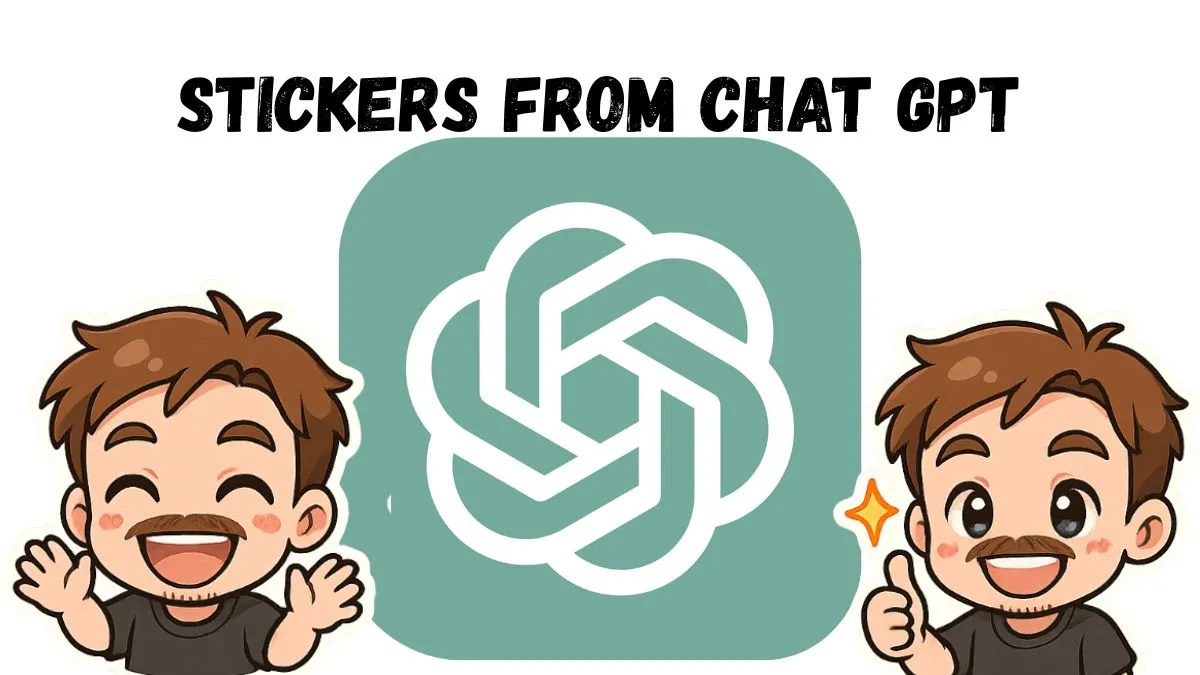- By Alex David
- Wed, 02 Apr 2025 06:04 PM (IST)
- Source:JND
While everyone is busy with ChatGPT’s Ghibli Image style from its new update. Everyone is just riding the trend and missing the fun part of ChatGPT, as it offers much more than the Ghibli Art style. We have used ChatGPT and tried different animation styles. We will tell you all those styles as well. But in this article, we will explain how you can create awesome stickers and use them on WhatsApp or your iMessage. So without any further ado, let’s head into the article.
Stickers Using ChatGPT
ChatGPT can create some awesome stickers from your photos, and you can use those stickers directly in your WhatsApp, iMessage app on iPhone and other messaging apps. These custom-made stickers are pretty good to make the simple, boring conversations more engaging.
How to Generate Stickers Using ChatGPT?
You can easily create your own sticker by following the steps below:
Step 1: Head to your ChatGPT.
Step 2: Upload your image and type the prompt: Turn this image into Chibi sticker set.
Step 3: Now ChatGPT will show you the magic, and turn your image into a sticker.
[Note: You can change the art style as per your preference, you can make it Disney-like, Ghibli-like, etc.]
Step 4: Download the image that ChatGPT created.
How to use ChatGPT generated Stickers on iPhone iMessage?
On iPhones, to add stickers to iMessage on an iPhone,
Step 1: Simply tap and hold on a sticker, then
Step 2: Drag it to the conversation.
OR
Step 1: You can access the Sticker sheet within iMessage.
Step 2: Tap the '+' icon to add all your stickers at once.
How to use ChatGPT generated Stickers on Samsung?
If you are using a Samsung device, the process for you is quite simple, just follow the steps below:
Step 1: Open the downloaded ChatGPT-generated stickers image in your gallery.
Step 2: Tap and hold the stickers one at a time.
Step 3: You will see a pop-up menu to save the image as a sticker.
Step 4: Save it, and then you can use it on any supported app using Samsung Keyboard.
How to use ChatGPT generated Stickers on Any Android Smartphone?
You can use Sticker.ly (it's free!) app. It lets you grab individual stickers, but you'll need to cut them yourself. On iPhones, just tap and hold to drag stickers to iMessage. Or, open the iMessage sticker sheet and hit the "+" to get all the stickers at once.
That was it, guys, for this one, keep an eye out on Jagran English for more such articles!
Also Read : How to Create Ghibli Style Video From Your Photo? Checkout Step-By-Step Guide