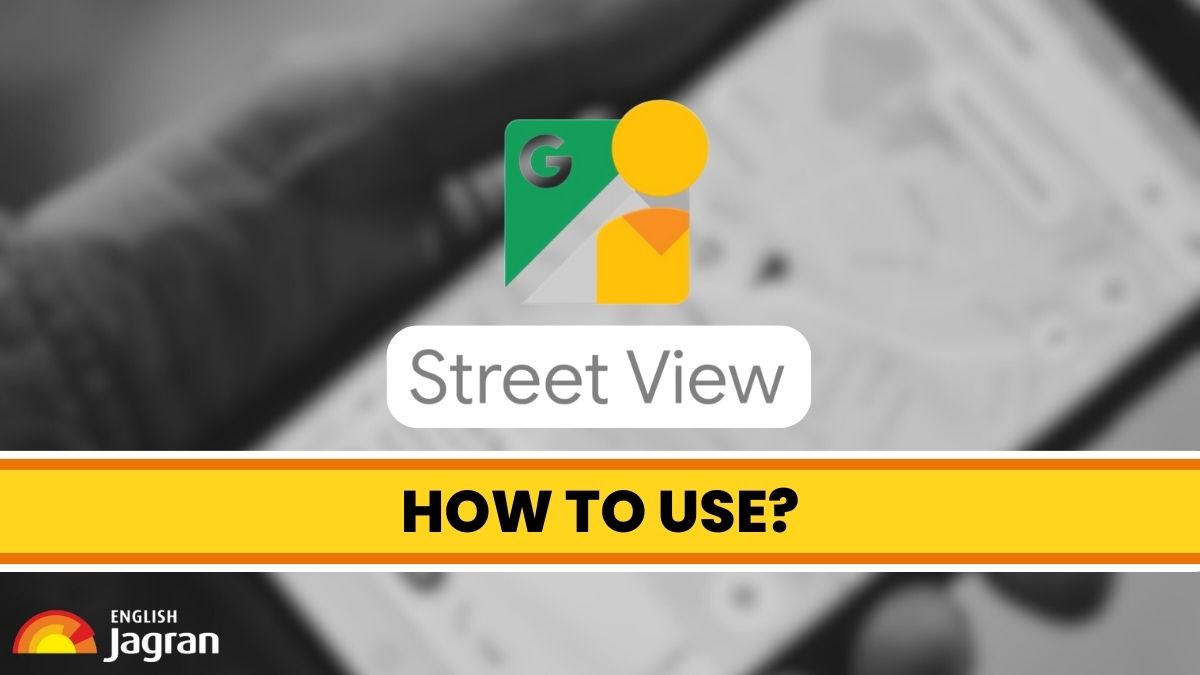- By Vikas Yadav
- Sat, 27 May 2023 11:22 PM (IST)
- Source:JND
STREET View, a feature within Google Maps that allows a user to explore a virtual 360-degree depiction of the surroundings, now covers more cities and towns across the country, reports Mashable India. With this expansion, users can explore a complete head-to-toe coverage of streets and roads they search on the navigation service (subject to its availability).
It helps aid navigation and offers insights into places via a recent preview. If you are also planning to try it out, here is a platform-wise step-by-step process.
How To Use Street View In Google Maps
On the web
Step 1: Open an Internet browser on your computer
Step 2: Head to the website of Google Maps
Step 3: On the bottom left, click on the 'Layers' cell
Step 4: Click on the 'More' option and select 'Street View'
Now click and drag your cursor to explore the Street View, according to your convenience.
Additionally, you can drag and drop the 'Pegman' (the Yellow human icon placed on the bottom right on the lane or street for which you wish to check out a 360-degree view). Do note you can only place the Pegman in an area where Street View is available.
On Smartphones
Step 1: Open the Google Maps app on your Android or iOS device
Step 2: Tap the 'Layers' icon placed above the Compass icon on the top right
Step 3: Select 'Street View' from the menu
Step 4: Now enter a location or manually tap on the desired location for which you want to check out a Street View
A small thumbnail with a round arrow icon will appear on the bottom left on all Street View-compliant locations. You can tap on it to explore the place in a complete 360-degree view. Also, you can drag your fingers on the screen to explore the surroundings. Lastly, you can pinch to zoom into the Street View.
Meanwhile, Google Maps Street View was banned by the Indian government in 2016, citing security concerns. The functionality made a country-wide return last year, Mashable reported.