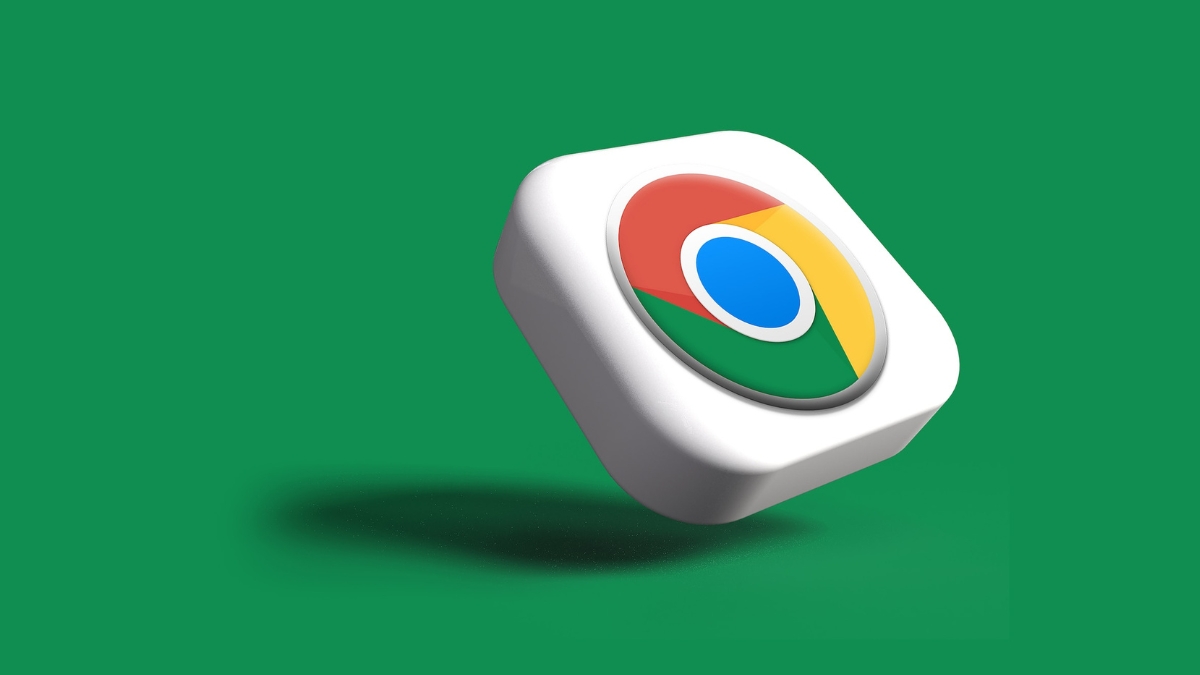- By Vikas Yadav
- Sat, 08 Apr 2023 07:22 PM (IST)
- Source:JND
A BROWSER is a medium for an individual to connect with the vast possibilities of the Internet. While this internet journey might be fun, it takes the storage resources of your computer. And it is a good idea to clear out the files stored during your internet journey.
A majority of websites these days use cookies to deliver a personalised experience. They store packets of data on the user's computer to do this. With cache, a browser remembers your activity and pre-loads images and files on the website. Lastly, we are all versed with web browsing history. It is a track of the website we visit in a browser.
This data keeps piling inside your laptop or computer and may result in slow performance. Hence we recommend you clear website cookies, cache and browsing data regularly. Alongside unclogging up storage, this helps protect web activity from others who use your personal computer.
To proceed, here is a detailed guide on how to clear web history, cookies and cache on popular web browsers.
Google Chrome
Step 1: Click on the three-dot icon at the top right, below the close button.
Step 2: Select History and look for the 'Clear browsing data' option on the left side.
Step 3: Once the new window pops up, select the appropriate time range. Tick the checkboxes of 'browsing history', 'cookies and other site data' and 'cached images and files'.
Mozilla Firefox
Step 1: Click on the 'History' option from the top right 'three lines' menu.
Step 2: Select 'clear browsing history...' and tick the browsing & download history, cache and cookies options.
Step 3: Configure the time range and click on 'Ok'.
Safari on Mac
Step 1: Open the Safari app, and locate the 'History' option at the top menu. Go to 'Clear History'.
Step 2: Select the time range and hit 'Clear History' to wipe off your browsing data.
Step 3: To clear the cache, click on the 'Safari' option in the top left, and click 'Preferences'.
Step 4: Click on 'Advanced'. Checkmark 'Show Develop menu in menu bar'.
Step 5: Close the current menu. Find the 'Develop' option and locate 'Empty Caches' to clear the cache.