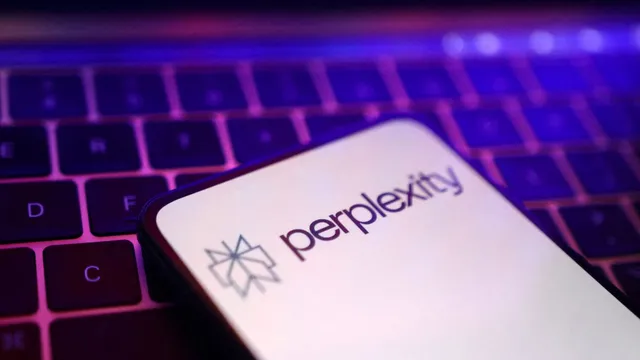- By Alex David
- Mon, 28 Jul 2025 10:57 PM (IST)
- Source:JND
Perplexity AI has enabled support for Model Context Protocol (MCP) in its macOS app, making it possible for the AI chatbot to interface with other applications and files stored on the device. Currently, this feature is exclusive to paid subscribers, although there are plans for broader support to include remote MCP servers and free-tier users in the future.
MCP, which was developed by Anthropic, provides a standardised method for integrating AI with different information hubs such as Google Drive, GitHub, or even proprietary local databases. Thanks to this update, users on Mac can now issue commands to Perplexity to take actions like searching in Apple Notes, sending emails, or even creating reminders.
ALSO READ: Vivo V60 Launch In India: Slimmest Smartphone With 6,500mAh Battery Teased
What Is MCP and Why It Matters?
MCP was introduced in November 2024. It was created to facilitate the flow of information between AI systems and data sources. With local MCP capabilities, the Perplexity Mac app can actively engage with:
- On-device files
- Installed apps
- Local databases and services
Compared to remote connections, local MCP has no server-side authentication requirements, which results in faster speeds and enhanced privacy.
There are strict macOS sandboxing restrictions that require users to download the Perplexity Helper App to access these advanced functionalities.
Key Features of Perplexity’s MCP on Mac
- Use and control Apple Notes, emails, and reminders.
- Integrate with local apps and data seamlessly.
- There is no remote server dependency for the local MCP.
- Supports automation alongside instant data access straight from the device.
How to Set Up MCP on Perplexity’s Mac App
- Download Perplexity’s Helper App (Perplexity/XPC).
- Access account settings on the Perplexity Mac app.
- Proceed to Connectors > Add Connector.
- Under Simple, Add MCP Connector.
- Insert any desired Server Name.
- Add the command to execute the MCP server (see server’s README for command details).
- Install all needed MCP server dependency packages, if applicable.
- Hit Save. Wait until the MCP server shows a Running status.
- Enable MCP within the Sources section on the Perplexity site.
Your MCP server is now configured to allow Perplexity to access and perform data-related operations within the data hub.
Final Thoughts
By integrating MCP’s capabilities, Perplexity is looking to strengthen productivity for Mac users by combining the device-centric AI of local applications with a fluid interface to local apps and files. Should Anthropic broaden MCP’s capabilities to remote servers and grant access to free users, it may shift the expectation of AI's role in personal and professional settings.