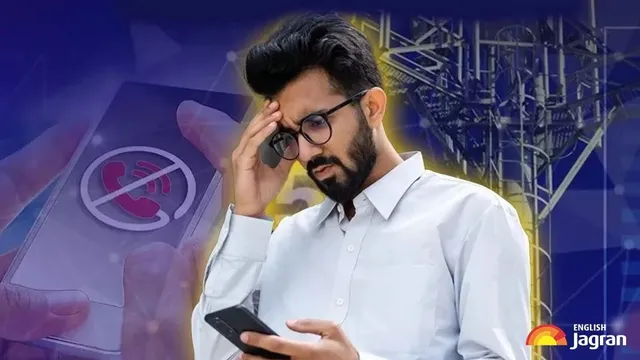- By Prateek Levi
- Sat, 24 May 2025 04:16 PM (IST)
- Source:JND
Nothing is more infuriating than losing your mobile signal—especially when you're on the go with no GPS, music, and no ability to contact anyone. Whether you own an iPhone or Android device, signal loss can occur out of nowhere. The good news? There are a few fast fixes you can try that could get you back online within minutes.
Begin with Airplane Mode
One of the quickest and simplest ways to update your signal is to turn Airplane Mode on and off. This makes your phone drop its connection to and reconnect to the network, and it will sometimes connect to a stronger signal.
ALSO READ: Get Samsung Galaxy S24 Ultra 5G At Rs 43,099 Discount on Amazon
On Android: Swipe down from the top of your screen to get to the quick settings menu, tap the icon for Airplane Mode, wait approximately 15 seconds, then tap it again to turn it off.
On iPhone: Swipe down from the top-right corner, then tap the airplane icon (which becomes orange when it's turned on), wait a moment, then tap it again to turn it off.
Reset Network Settings
Still not getting there? Try resetting your network settings. It's a more extreme measure, but it can eliminate persistent connection issues. Just keep in mind: this will delete your stored Wi-Fi networks, Bluetooth connections, and VPN settings.
On Android: Navigate to Settings and look for "Reset network settings" or "Reset Wi-Fi, mobile & Bluetooth," depending on your phone.
On iPhone: Navigate to Settings > General > Transfer or Reset iPhone > Reset > Reset Network Settings. Confirm accordingly.
Look for Carrier or Software Updates
The issue sometimes isn't your phone—it's your carrier settings. They keep your phone compatible with your network and are pushed out from time to time.
On iPhone: If there's an available carrier update, your phone will typically notify you automatically. You can also check manually under Settings > General > About.
On Android: It depends on the model. Look for "Carrier Settings" in your Settings application. On Pixel phones, go to Settings > Network & Internet > Internet, then tap the gear next to your carrier and tap "Carrier Settings."
Restart Your Phone
It sounds simple, but restarting your phone can do the trick. Like any computer, your phone appreciates a reboot every so often.
On Android: Press and hold the power button (or power + volume down on certain phones) until the restart option shows up. Tap it.
On iPhone: Press and hold the side button and either volume button until you see the power slider. Slide to turn off, then press and hold the side button to restart.
Try Removing the SIM Card
If nothing else works, take a minute to remove your SIM card and pop it back in. This can help your phone re-establish a solid connection. Check the SIM for dust or damage while you're at it. If it looks worn or bent, it might be time to get a new one.
All Phones: Eject the SIM card using the pin tool, check for issues, then reinsert it carefully.
Weak signal isn't necessarily a lost cause. With some easy fixes—such as flipping Airplane Mode, asking for updates, or reseating your SIM card—you might be able to troubleshoot the issue yourself and get online again in no time.
ALSO READ: Update Your Aadhaar For Free Before June 14: Here’s How To Do It Online