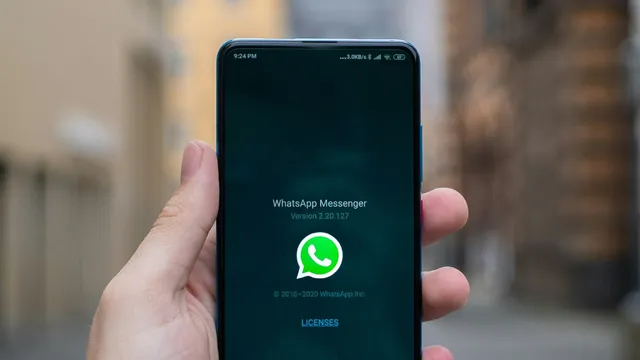- By Vikas Yadav
- Sun, 28 Jul 2024 08:03 PM (IST)
- Source:JND
WhatsApp Tricks: WhatsApp, an instant messaging application, allows users to share HD media on Android and iOS. However, in most cases, users press the 'HD' button while sending photos and videos on the platform for high-quality media transfer. However, the platform offers a method that allows you to send HD media by default without pressing the 'HD' button every time.
Users can opt to send HD quality by default from the Settings. However, this will consume more internet and the transfer might take longer due to the larger size and less compression. Hence, you must keep this in mind before enabling the feature. With these conditions in mind, here are the settings that you must change to ensure videos and images are sent in HD quality by default.
WhatsApp Tricks: How To Send HD Photo, Video By Default?
Step 1: Open WhatsApp on your Android or iOS smartphone (make sure you are using a recent version of the app)
Step 2: Head to the 'Settings' page within the app
Step 2: Open the 'Storage and data' option and choose 'Media upload quality'
Step 3: Choose 'HD quality' and hit 'Save'
Do note HD quality media can be six times larger than the standard quality. Hence, if you use mobile data, you should keep the quality as standard to save data. For Wi-Fi users, you should not worry about the HD quality transfer process. Do note that you can still choose to send standard-quality files from the media viewer interface.
If you occasionally wish to send non-HD quality files, tap the 'HD' icon in the media viewer while sending the image or video and choose the Standard quality option. To send HD files manually (by pressing the 'HD' button) over mobile data, you may have to press 'Continue' when prompted to proceed with the transfer without using Wi-Fi. Currently, HD media is not available for status updates or profile pictures.