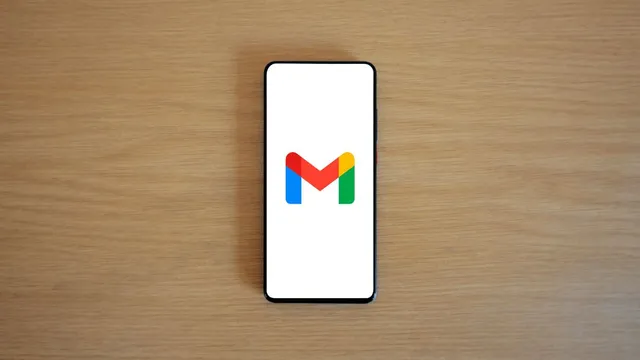- By Prateek Levi
- Mon, 03 Feb 2025 12:07 PM (IST)
- Source:JND
Google Drive Storage Tricks: Ever wondered how to get rid of Gmail telling you that your storage is about to be full? As we all know unwanted promotional emails can be a real headache, especially when they start filling up your Gmail storage. As we all know Gmail has a limited amount of storage which can reach its limit at a certain point in time, which causes several problems like you stop receiving mail, and god forbid if there is something of urgency. To keep these problems at bay, we need to clear our storage and remove unwanted or heavy mail to free up some space and get everything organized.
If you’re tired of running into the "storage full" issue, here are some simple tips and tricks that can help you free up space in Gmail.
1. Empty Your Trash and Spam Folders
The Gmail app has trash and spam folders where deleted emails are stored temporarily. If you don’t regularly clear these, your storage will keep filling up. Often, people delete emails thinking their storage is freed up, but those emails are just sitting in the trash. It’s a good habit to periodically check and empty both the trash and spam folders to keep your Gmail storage in check.
2. Organize Your Labels and Folders
A cluttered Gmail can slow things down, so it’s a good idea to organize your labels and folders. If you're tired of receiving unwanted emails, consider unsubscribing from them. This will help reduce the amount of junk in your inbox, ultimately saving space and improving Gmail’s performance.
Recommended For You
3. Delete Large Emails
Emails with large attachments, photos, or files can take up a lot of space. To free up storage, identify these bulky emails and delete them. This can significantly free up space in your Gmail account.
4. Delete Spam Emails Efficiently
If you’re looking to tackle your spam emails, here's a quick method:
-Open Gmail on your laptop.
-Go to the "Mail" option and click on "Search Mail."
-Type "Unsubscribe" in the search bar.
-Click on the filter icon on the right.
-Select "Create Filter" at the bottom.
-Make sure to check the box for "Also apply filter to matching conversations."
-Under "Apply the Label," click on "New Label" and name it “Subscribe.”
-A filter will then be created, helping you manage unwanted emails more effectively.
By following these steps, you’ll be able to free up some valuable space in your Gmail storage. These simple tricks should help you avoid storage issues and keep your inbox clean and organized.